Mastering Instagram's Location Features
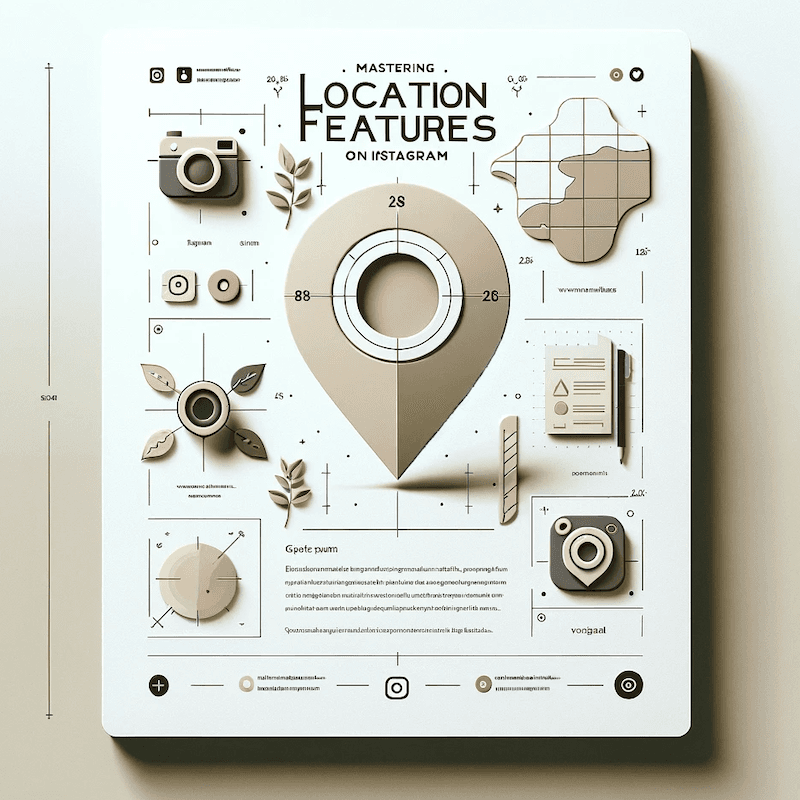
Instagram's location features offer exciting ways to share and discover content, but they also raise questions about privacy and tracking. In this guide, we'll explore how to check locations on Instagram, ensure your location privacy, and understand if someone is tracking your location.
Checking Locations on Instagram
To find the location of a post or account on Instagram:
- Visit the user's profile and click on the magnifying glass icon to access the explore page.
- Search and select the account to view its details.
- For account location, click on the three dots at the top right of the profile and select "About this account" to see location information.
- For post locations, look for a location tag beneath their posts or stories.
Ensuring Your Location Privacy
Instagram provides several privacy settings to help control who can track your location:
- Disable Precise Location: Prevent Instagram from accessing your exact location by disabling Precise Location in your device's settings.
- Clear Recent Searches: Keep your search history private by clearing your recent searches on Instagram.
- Control Who Can Message You: Limit who can tag or message you to stop strangers from potentially tracking you.
- Hide Your Activity Status: Turn off "Show Activity Status" to hide your online presence from others.
Understanding If Someone Is Tracking You
To check if someone might be tracking your location on Instagram:
- Review your profile and posts: Check if your account's stated location matches your actual one and if you've geotagged your posts.
- Examine your story: Adding a location sticker to your story can indicate your location to others.
- Inspect account and privacy settings: Ensure location services and location sharing are set according to your privacy preferences.
Wrapping Up
Remember that your digital footprint on Instagram includes your location data. Managing this data responsibly will help protect your privacy and prevent unwanted tracking on Instagram and beyond.